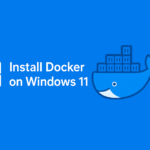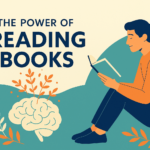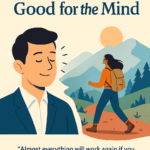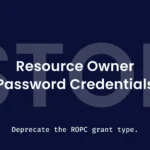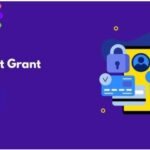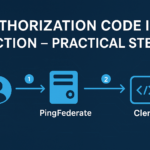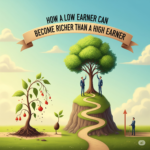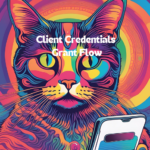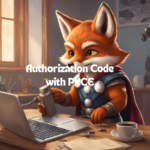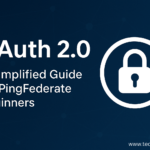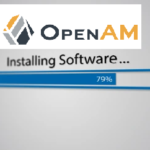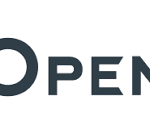ROPC Flow in PingFederate (OAuth 2.0)
🔍 What is ROPC?
In the ROPC (Resource Owner Password Credentials) flow:
- The client collects the user’s credentials (username/password).
- Sends them directly to the Token Endpoint.
- PingFederate validates the credentials and returns an access token.
🛠️ How to Configure ROPC Flow in PingFederate
1. Login to PingFederate Admin Console
2 .Navigate to Applications → OAuth Clients.
3. Add or Edit a Client
4 .Click Add Client .
Give :- CLIENT ID
NAME
5.Select client authentication as client secret.
6.Select the option change secret in client secret and generate the secret
copy generate secret in note pad
7. Allowed Grant Types
- Enable: ✅ Resource Owner Password Credentials
8. Scopes
- Add required scopes (e.g., openid, email, profile, etc.)
9. Token Manager
- Use ATM1 or another configured Access Token Manager.
10. Save the Client
:- ROPC OAuth 2.0 Token Request in Postman
Overview –
1 .open postman and create new request
· Launch Postman application.
· Click the “…” tab in PING OAuth to create a new request and rename as ROPC_Client1.
2. Go to the Authorization Tab :-
· Select the “Authorization” tab located in the request window.
3. Select Authorization Type :-
· In the Type dropdown, select OAuth 2.0.
4.coming to Configure new token :-
· Provide the required fields as per your authorization server’s configuration
| Field | Description |
| Token Name | A name to identify your token (e.g., `My OAuth Token`) |
| Grant Type | Select `Password credentials |
| Access Token URL | The token endpoint URL |
| Client id | Provided by your identity provider |
| Client secret | Secret is client id |
| Username | Give login user id |
| password | password |
| Scope | Define access levels |
6. Click “Get Token” :-
· After entering details, click “Get Token”.
· Postman will redirect you to the login page.
· Authenticate using your credentials.
· Postman will receive and display the access token.
7. Use the Token :-
· Click “Use Token” to attach it to the request.
Decode ROPC Postman Token by Using JSON web token debugger:-
✅ Step-by-Step Guide
1. Extract the Token
After clicking “Use Token”, the token is attached to your request. You can extract and decode it using the json web token.
2. After entering into json web token website click on clear then preinstalled code will be removed
3.Copied postman token have to paste here
4.Once code is pasted the code will be automatically decoded and client details can view