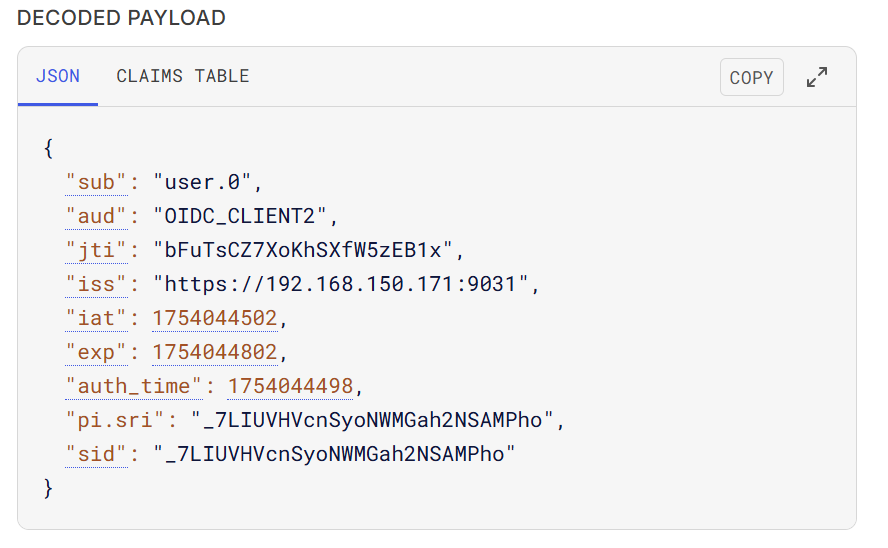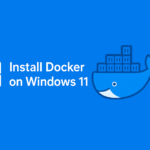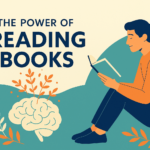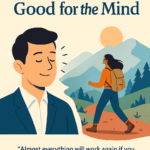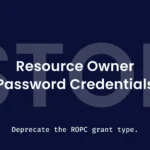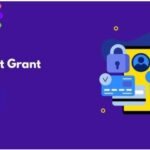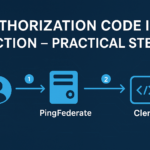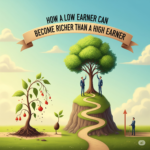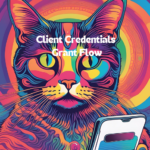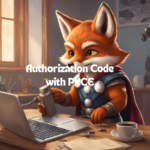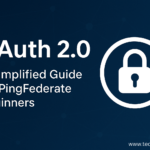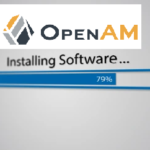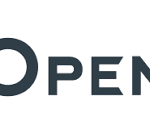⚙️ OIDC (OPEN ID CONNECT) in PingFederate
🔍 What is OIDC?
OIDC (OpenID Connect) allows PingFederate to act as an Identity Provider (IdP) or Relying Party (RP) using standard OIDC protocols.
🛠 Steps to Configure oidc in PingFederate:
- Login to PingFederate Admin Console
- Navigate to: Applications → OAuth Clients
- Click Add Client
- Fill in the required information:
- Client ID and Client Name
- Redirect URI
- RESTRICT COMMON SCOPES
- Under Allowed Grant Types, select: Only authorization code
- Use ATM1 as the default Token Manager
12.Select the OPENID CONNECT
13. Save the application
OIDC IN Postman token
Steps to Get Access Token in Postman
1. Open Postman and Create a Request
· Launch Postman application.
Add request in ping oauth and rename as OIDC_Client1
2. Go to the Authorization Tab
· Select the “Authorization” tab located in the request window.
3. Select Authorization Type
· In the Type dropdown, select OAuth 2.0.
4. Fill in OAuth 2.0 Configuration Details
| Field | Description |
| Token Name | A name to identify your token (e.g., `My OAuth Token`) |
| Grant Type | Select the appropriate grant type (Authorization Code, Client Credentials, etc.) |
| Client ID | Provided by your identity provider |
| Client Secret | Provided by your identity provider |
| Scope | (Optional) Define access levels (e.g., `openid profile`) |
| Client Authentication | Send as basic Auth Header |
5. Click “Get Token”
· After entering details, click “Get Token”.
· If applicable, Postman will redirect you to an authentication page.
· Authenticate using your credentials.
· Postman will receive and display the token.
we get 2 tokens one is access token and another one is id token
Access token
id_token
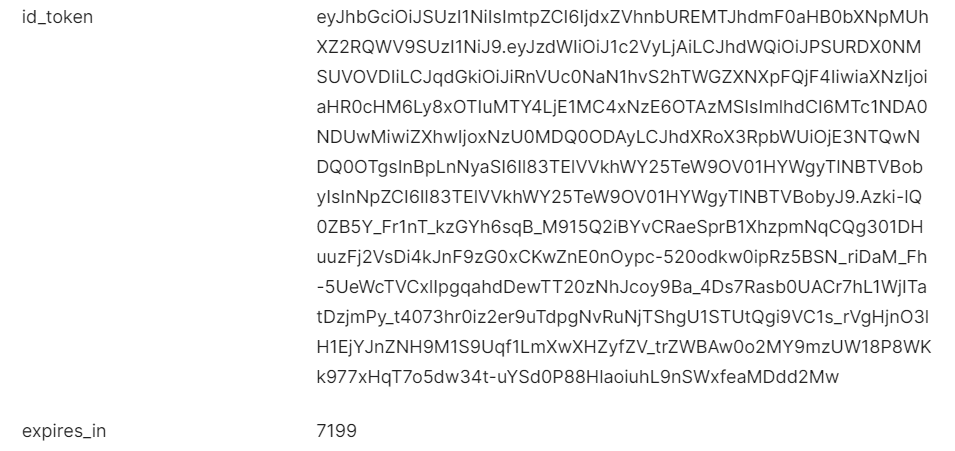
🔓 Decode OIDC Postman Token by Using JSON web token debugger
✅JSON POSTMAN TOKEN DECODE :-
1. Send Request and Get Token
Ensure your request in Postman uses OAuth 2.0 Authorization Code with OIDC to get the access token.
2. Extract the Token
After clicking “Use Token”, the token is attached to your request. You can extract and decode it using the json web token.
3. After entering into json web token website click on clear then preinstalled code will be removed
4.Copied postman token have to paste here
5.Once code is pasted the code will be automatically decoded and client details can view
2 token